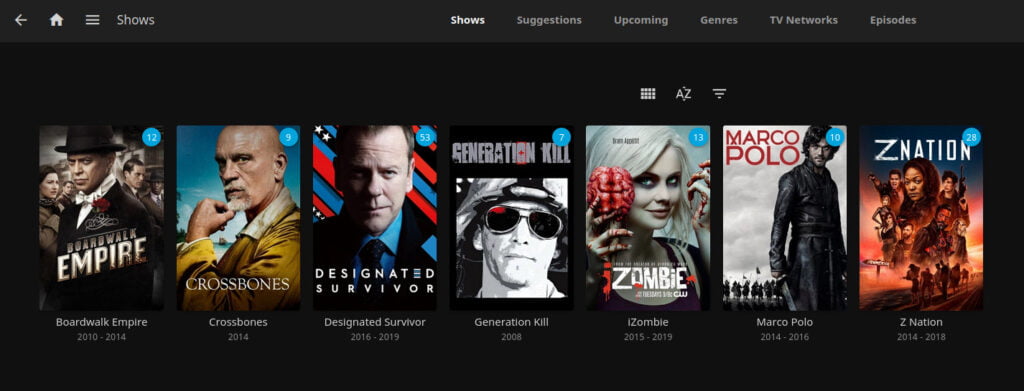Now that Jellyfin is installed, the configuration needs to be addressed. This guide will demonstrate user creation and (associated permissions), uploading of media to the server, and general usage. Head over to <JELLYFIN IP>:8096 to begin.
System User Setup
Jellyfin will need an account to do all of its system tasks. It is considered good practice to have this as a separate user account so all activities undertaken are logged clearly. For clarity I use the user “jellyfin”, you can use whatever you like.
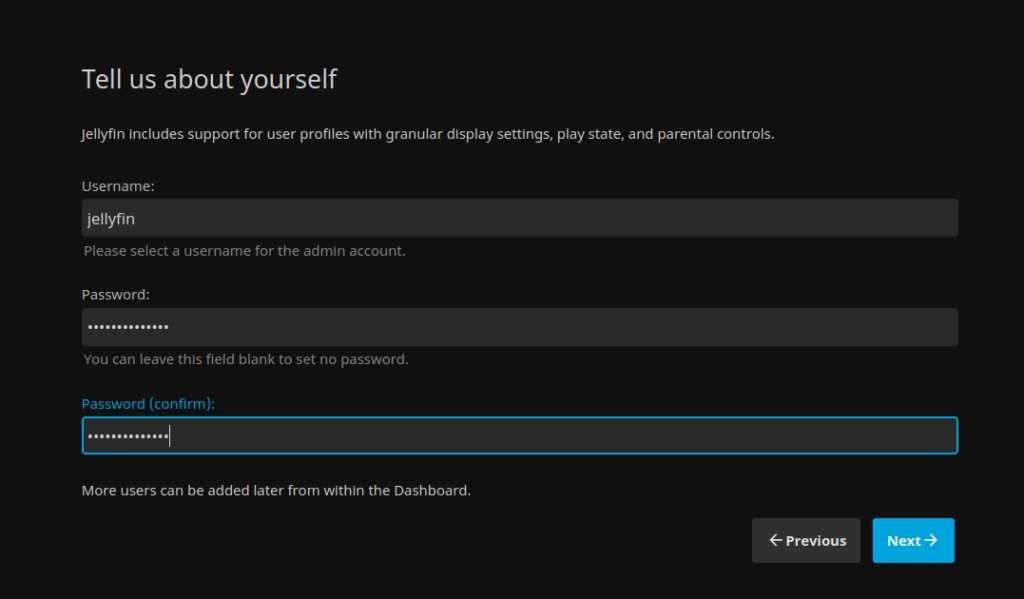
Configuration
- Set up your media libraries – We will be starting from scratch, so click on “Skip“.
- Preferred Metadata Language – Set as appropriate
- Set up remote access – Uncheck the remote connections box, this will be local only.
- Finish
- Sign in with the credentials configured above
Creating A Library
As this is a clean install, we have to create a library to contain the media. Before we can do that, we must create the appropriate directories in the filestore.
If Jellyfin is installed locally, create the appropriate directories. If not, SSH into the host and do so.
ssh <USERNAME>@<JELLYFIN IP>
sudo mkdir /jellyfin
chmod -R 777 jellyfin/ #allows any user to access, modify and delete contents
cd /jellyfin
sudo mkdir <MEDIA TYPE> #eg "Movies", "Shows", etc..Return to Jellyfin UI
Jellyfin will tell you there is nothing here: Click “Would you like to create one now“
- Click on the “Add media Library” box
- Select the content type, most users would start with “Movies“
- Click on the “+” and navigate to the directory created above
- Look through the check boxes and select as appropriate. I would advise checking the “Add to Collections” box.
- Repeat for each library type you wish to add
You should end up with something resembling the below:
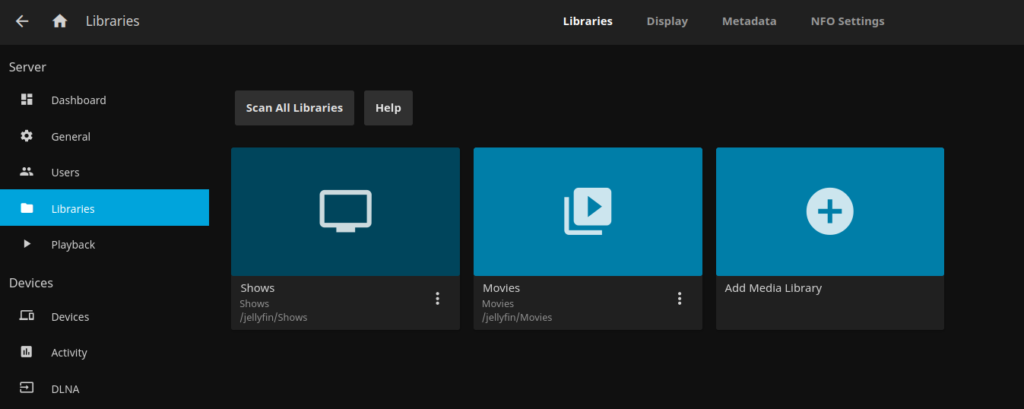
Adding Media to the Library
Now that the libraries are set up, its time to add your media.
Copy all media into the appropriate directories. For TV shows, it’s best to keep the seasons together in their own sub directory, although there was a checkbox in the Creating a library section that would allow you to avoid this. For clarity and organisations sake, just use sub directories.. I find Filezilla or SCP to be good tools to use for this purpose.
Once you’re done, scan the libraries via the Jellyfin UI, you should end up with something resembling the below image.